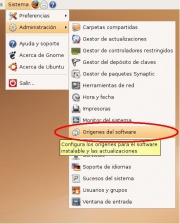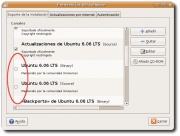Diferencia entre revisiones de «Activar universe y multiverse»
m (minor edit) |
|||
| Línea 1: | Línea 1: | ||
| − | [[ | + | [[Image: Menú.Propiedades_de_Software.jpg | thumb |''Properties''Fig.1 software]] |
| − | Ubuntu | + | Ubuntu officially only supports or supports a number of programs available directly by using the Add / Remove Programs''or''''''Synaptic (see [[Add applications]]) through the system of [[w: repository | repository]]. It is a very large number or complete but fortunately the user community makes it possible to install tens of thousands of programs. |
| − | + | This article attempts to activate the two most important and known repositories unofficial: | |
| − | * '''Universe''': | + | *'''Universe''': programs maintained by the community |
| − | * '''Multiverse''' | + | *'''Multiverse''' commercial software, or [[w: proprietary software | proprietary]] of other companies or manufacturers. |
| − | == | + | Activate == == repositories |
| − | === | + | Using the GUI === === |
| − | [[ | + | [[Image: Captura.Propiedades of Software3.jpg | thumb |''''Enabling extra repositories Fig.2.]] |
| − | {{ | + | {{Note | From version 7.04 Feisty Fawn Ubuntu repositories''multiverse''universe''and''are enabled by default, so it is not necessary to follow these steps.}} |
| − | + | The process is very simple to activate, you must go to the menu'''System -> Administration -> Software Origins''' (see Fig.1''''). Now click on the button'''Add''' and in the window that opens we select all channels and checking the boxes:''Community Maintained (Universe) Software''and''non-free (multiverse) ' '(see Fig.2''''). | |
| − | + | Now click the check box for every channel universe and multiverse (see Fig.3''''). Once done click on the''Close''button. | |
| − | [[ | + | [[Image: Captura.Propiedades_de_Software.jpg | thumb |''''Fig.3 Repositories to enable ..]] |
| − | + | The system will display a notice indicating that the package list is obsolete. Press'''Reload''' and the system will proceed to update the new list of packages or programs available from''and''Universe''multiverse.'' | |
| − | + | Remember that as stated in the notice shown below, we will need an Internet connection to update and installing new programs: | |
| − | [[ | + | [[Image: Captura.Propiedades of Software2.png | 300px | center |]] |
| − | === | + | === Using the command line === |
| − | + | If you do not use [[GNOME]] or want to try an alternative, you can do via the command line. | |
| − | {{ | + | {{Note | To avoid potential problems if there are any errors, you should make a copy of the file'''/ etc / apt / sources.list'''. To save a backup using the terminal, run the following command: |
| − | + | $ Sudo cp / etc / apt / sources.list / etc / apt / sources.list.backup | |
}} | }} | ||
| − | + | Edit the file responsible for administering the repository with any text editor, such as [[GEdit]] | |
| − | + | $ Sudo gedit / etc / apt / sources.list | |
| − | + | After making this change our sources.list''suppressing''(''#'') pads on each line where it appears''universe''or''multiverse.'' An example of the''simplified''sources.list would be: | |
| − | {{ | + | {{Note | In the case of other versions instead of'''feisty''' is the appropriate name, such as'''dapper''' or'''edgy'''.}} |
| − | + | deb http://archive.ubuntu.com/ubuntu/ feisty main restricted universe multiverse | |
| − | + | deb-src http://archive.ubuntu.com/ubuntu/ feisty main restricted universe multiverse | |
| − | + | ||
| − | + | deb http://archive.ubuntu.com/ubuntu/ feisty-updates main restricted universe multiverse | |
| − | + | deb-src http://archive.ubuntu.com/ubuntu/ feisty-updates main restricted universe multiverse | |
| − | + | ||
| − | + | deb http://security.ubuntu.com/ubuntu feisty-security main restricted universe multiverse | |
| − | + | deb-src http://security.ubuntu.com/ubuntu feisty-security main restricted universe multiverse | |
| − | + | That way we will have all repositories enabled, now and forever to change the sources.list (mandatory) execute the following command: | |
| − | + | $ Sudo aptitude update | |
| − | + | This will serve to update the list of packages we have in our repository. In this way we will have the repositories of the system and the universe''multiverse''and''activated''. | |
| − | == | + | == See also == |
| − | * [[ | + | * [[On external repositories]] |
| − | * [[ | + | * [[Add applications]] |
| − | * [[ | + | * [[Add repository of Google]] |
| − | == | + | == External links == |
| − | * [ | + | * [Http://aptoncd.sourceforge.net/ APTonCD, The Ubuntu "CD / DVD 2" Creator] {{en}} |
| − | * [ | + | * [Http://www.getdeb.net/ GetDeb] |
| − | * [ | + | * [Http://www.paydayloanlenders.biz/ loan] |
| − | * [http://cashpaydayadvanceloan.com/ | + | * [Payday cash http://cashpaydayadvanceloan.com/] |
| − | * [http://au.ubuntu.cafuego.net/ Cafuego's Edgy Stuff] {{en}} | + | * [http://www.iwanttosellmydiamond.net Diamond buyer] |
| + | * [http://www.pacquiaomosley.co.cc Pacquiao vs Mosley] | ||
| + | * [Http://au.ubuntu.cafuego.net/ Cafuego's Edgy Stuff] {{en}} | ||
| − | [[ | + | [[Category: Getting Started]] |
Revisión de 07:21 21 feb 2011
Ubuntu officially only supports or supports a number of programs available directly by using the Add / Remove Programsor'Synaptic (see Add applications) through the system of repository. It is a very large number or complete but fortunately the user community makes it possible to install tens of thousands of programs.
This article attempts to activate the two most important and known repositories unofficial:
- Universe: programs maintained by the community
- Multiverse commercial software, or proprietary of other companies or manufacturers.
Activate == == repositories
Using the GUI === ===
The process is very simple to activate, you must go to the menuSystem -> Administration -> Software Origins (see Fig.1'). Now click on the buttonAdd and in the window that opens we select all channels and checking the boxes:Community Maintained (Universe) Softwareandnon-free (multiverse) ' '(see Fig.2').
Now click the check box for every channel universe and multiverse (see Fig.3'). Once done click on theClosebutton.
The system will display a notice indicating that the package list is obsolete. PressReload and the system will proceed to update the new list of packages or programs available fromandUniversemultiverse.
Remember that as stated in the notice shown below, we will need an Internet connection to update and installing new programs:
Using the command line
If you do not use GNOME or want to try an alternative, you can do via the command line.
Edit the file responsible for administering the repository with any text editor, such as GEdit $ Sudo gedit / etc / apt / sources.list
After making this change our sources.listsuppressing(#) pads on each line where it appearsuniverseormultiverse. An example of thesimplifiedsources.list would be:
deb http://archive.ubuntu.com/ubuntu/ feisty main restricted universe multiverse deb-src http://archive.ubuntu.com/ubuntu/ feisty main restricted universe multiverse deb http://archive.ubuntu.com/ubuntu/ feisty-updates main restricted universe multiverse deb-src http://archive.ubuntu.com/ubuntu/ feisty-updates main restricted universe multiverse deb http://security.ubuntu.com/ubuntu feisty-security main restricted universe multiverse deb-src http://security.ubuntu.com/ubuntu feisty-security main restricted universe multiverse
That way we will have all repositories enabled, now and forever to change the sources.list (mandatory) execute the following command: $ Sudo aptitude update
This will serve to update the list of packages we have in our repository. In this way we will have the repositories of the system and the universemultiverseandactivated.
See also
External links
- APTonCD, The Ubuntu "CD / DVD 2" Creator (en inglés)
- GetDeb
- loan
- [Payday cash http://cashpaydayadvanceloan.com/]
- Diamond buyer
- Pacquiao vs Mosley
- Cafuego's Edgy Stuff (en inglés)